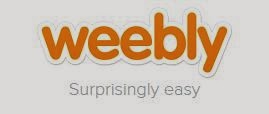The finished product for this week's tech focus can be found at
http://ed.ted.com/on/HV0npHW9 Check it out and read how it was done below.
This week’s focus:
bContext – iPad screen recording app
TedEd – a website where content like multiple choice, short answer, and discussion questions can be added to a page with a video. It can transform a video into a lesson with formative assessment
This week several math teachers had a conflict with our scheduled department meeting time. Instead of going forward with the meeting with almost half of our members missing I decided to create a virtual meeting that teachers could attend whenever they had time. I put together a meeting agenda and turned it into a PDF (bContext is an iPad app so word documents don’t work). Using bContext I was able to screen record the agenda PDF while I talked about each point on the agenda. Using bContext I was also able to annotate on the PDF during the recording so I could add important information.
Once my video was finished I uploaded it to YouTube. Then I added the video to a TedEd website and I added a couple multiple
choice questions (mainly because I wanted to test out this feature, not because I wanted to test the math faculty) and a discussion thread that everyone could post to and engage in a conversation about. After that I was done and I sent out an invitation to the math department to join the meeting. They could watch the video immediately but in order to reply to my questions they needed to sign up for a TedEd account.
Another nice feature of TedEd is that it keeps track of student responses to questions so you can monitor their progress and see what questions they got correct.
So there is my first technology blog. If you are interested in seeing how this technology works, email me and we can work together to make this work in your classroom.
Ryan Monson – HPC Technology Guru